As usual, I want to share this information that a lot of DBAs and Users were not aware of. Before Oracle 10g Database Control and Grid Control, Oracle already introduced EM Management via HTTP using the Oracle 9i Enterprise Manager Website.
This instruction references the document Running the Oracle Enterprise Manager Console from a Web Browser
Apart from the Use of the Management Server via the Java Console, with Oracle 9i Enterprise Manager, an administrator is not limited to managing targets from a particular machine where the product has been installed. Instead, administrators can deploy the Enterprise Manager Web Site in order to run the Enterprise Manager Console from any supported web browser.
In order to run Oracle Enterprise Manager from a web browser, you must perform the following installation and configuration steps.
Ensure that a supported web browser is installed on the client machines that will run web-enabled Enterprise Manager.
Supported web browsers can be equal to or above the list below:
Netscape Navigator Release 4.7 for Windows NT, Windows 2000, Windows XP, and Windows 98
Microsoft Internet Explorer Release 5.0 for Windows NT, Windows 2000, and Windows 98
Microsoft Internet Explorer Release 5.5 for Windows NT, Windows 2000 and Windows 98
Microsoft Internet Explorer Release 6.0 for Windows XP
Server-Side Install
Ensure that the Enterprise Manager web site component has been installed.
By default, it is installed with the Management Server under the Oracle_Home/oem_webstage/ directory. In addition, the Enterprise Manager web site automatically installs a preconfigured Oracle HTTP server to act as its web server. The Oracle HTTP server is automatically started. This is the same HTTP server that is used by the Enterprise Manager Reporting web site.
Start the Oracle HTTP Server by performing the following steps:
Supported web browsers can be equal to or above the list below:
Netscape Navigator Release 4.7 for Windows NT, Windows 2000, Windows XP, and Windows 98
Microsoft Internet Explorer Release 5.0 for Windows NT, Windows 2000, and Windows 98
Microsoft Internet Explorer Release 5.5 for Windows NT, Windows 2000 and Windows 98
Microsoft Internet Explorer Release 6.0 for Windows XP
Server-Side Install
Ensure that the Enterprise Manager web site component has been installed.
By default, it is installed with the Management Server under the Oracle_Home/oem_webstage/ directory. In addition, the Enterprise Manager web site automatically installs a preconfigured Oracle HTTP server to act as its web server. The Oracle HTTP server is automatically started. This is the same HTTP server that is used by the Enterprise Manager Reporting web site.
Start the Oracle HTTP Server by performing the following steps:
On Windows:
To start the Oracle HTTP Server:
From Control Panel > Administrative Tools.
Double-click Services.
Select the OracleHTTPServer_
Click Start to start the Oracle HTTP Server.
On UNIX:
You can start the Oracle HTTP Server from the command line using the command:
$Oracle_Home/Apache/Apache/bin/apachectl start
On Windows:
To stop the Oracle HTTP Server:
From Control Panel > Administrative Tools.
Double-click Services.
Select the OracleHTTPServer_
Click Stop to stop the Oracle HTTP Server.
On UNIX:
You can stop the Oracle HTTP Server from the command line using the command:
$Oracle_Home/Apache/Apache/bin/apachectl stop
If you want to use a web server other than the default configured Oracle HTTP Server Release 1.3.22.0.0a for the browser-based Enterprise Manager, you must install and manually configure another supported web server. Additional supported web servers include:
Oracle Internet Application Server Release 1.0.2.2.2 for Sun SPARC Solaris, Windows NT, and Windows 2000
Apache Release 1.3.22 for Sun SPARC Solaris, Windows NT, and Windows 2000
Microsoft Internet Information Server Release 4.0 for Windows NT
Microsoft Internet Information Server Release 5.0 for Windows 2000
Starting OEM with Internet Explorer
It is possible to run Web Version of Enterprise Manager Console on the current Management Server.
You can do that by using http://servername:port.
The default port is 3339.
This will present you with the Enterprise Manager home Page with "Launch the Oracle Enterprise Manager Console" and "Access Oracle Enterprise Manager Reports”
It is possible to run Web Version of Enterprise Manager Console on the current Management Server.
You can do that by using http://servername:port.
The default port is 3339.
This will present you with the Enterprise Manager home Page with "Launch the Oracle Enterprise Manager Console" and "Access Oracle Enterprise Manager Reports”
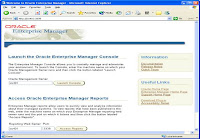
If the above Page does not come up, check to see if the Oracle
Click on the Launch Console Button for the Oracle Management Server entry.
You will see the following pop-up screen
The above will be followed by the Logon prompt below. If the Logon prompt does not come up, then check that you have Oracle Jinitiator installed.
If it is not installed, download the Jinitiator using the Download Plug-in link under Useful links on the OEM home page above. When prompted, Click open to install directly or save to install later.
After Installing Jinitiator, Click on the Launch Console Button for the Oracle Management Server entry again. This should pop-up the Logon Screen.
If it is not installed, download the Jinitiator using the Download Plug-in link under Useful links on the OEM home page above. When prompted, Click open to install directly or save to install later.
After Installing Jinitiator, Click on the Launch Console Button for the Oracle Management Server entry again. This should pop-up the Logon Screen.
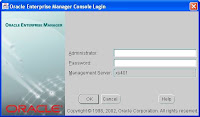
Logon as you would normally do with the Desktop version. This will present you with the normal Enterprise Manager Console. Note that it will look like the Standard Desktop version.
Hint. This must use Oracle Jinitator to function properly. For more information, read the Enterprise Manager Documentation on how to configure and use within Firewall. If you want to use a web server other than the default preconfigured Oracle HTTP server for browser-based Enterprise Manager, you must install and manually configure another supported web server. See OEM documentation for details.
Hint. This must use Oracle Jinitator to function properly. For more information, read the Enterprise Manager Documentation on how to configure and use within Firewall. If you want to use a web server other than the default preconfigured Oracle HTTP server for browser-based Enterprise Manager, you must install and manually configure another supported web server. See OEM documentation for details.
If you start the web browser, log in to the Console, but the Console hangs, and the following is displayed in JInitiator Console:@org.omg.CORBA.INITIALIZE[completed=MAYBE, reason=java.net.BindException: Cannot assign requested address]
You must perform the following steps:
Check that the JInitiator uses browser settings for the proxy.
From the Windows Start menu, click Programs-> JInitiator Control Panel. A window appears.
Choose the Proxies tab.
View the contents.
Append the domain name to the web server address you type in the browser, for example, @.us.oracle.com
Edit the browser settings and add that domain to "no proxy settings for" or edit the browser settings and choose Direct Connection to Internet.
If user.browser is not defined properly in the clientconfig.properties file, the Netscape Navigator will not open from within the Enterprise Manager Console. The default Enterprise Manager browser will be opened instead.
If viewing reports from the Console does not work, it may be because the Netscape Navigator is using a script and not the actual program.
You must perform the following task in order for Unix to know how to open the Netscape Navigator.
Set the following property in ClientConfig.properties:user.browser=/usr/local/packages/netscape/netscape
The user.browser should be set to the actual name of the browser, not a script.
/usr/local/bin/netscape is a script and not an executable.
user.browser should be pointed to an executable and not to a shell script.

2 comments:
Thanks for sharing this wonderful information, i need some clarification on the following statrment
"Logon as you would normally do with the Desktop version. This will present you with the normal Enterprise Manager Console. Note that it will look like the Standard Desktop version."
on desktop we get the option to connect to OMS or stand alone server, but here I dont see any option, do I need to install OMS before I can use it.
thanks,
--
Farooq
Yes. You need to configure your Local OMS Repository to be able to connect to OMS. The option you are looking for is the OMS Server where the repository is installed. Read the page Configuring and Controlling the Management Server. This document will guide you on how to use the Configurations Assistant to install 9i OMS.
Post a Comment